This article explains the routing properties within AccuRoute®. When setting up and managing your account, refer to this guide for information and helpful settings to keep your inbound call routing running smoothly.
Dial800 Call Routing Properties
Flexible, customizable routing profiles tell Dial800 how to handle an inbound call. You can set these up in any number of ways, depending on how your business handles calls.
Routing profiles have a set of properties, which you can set up and customize for each profile.
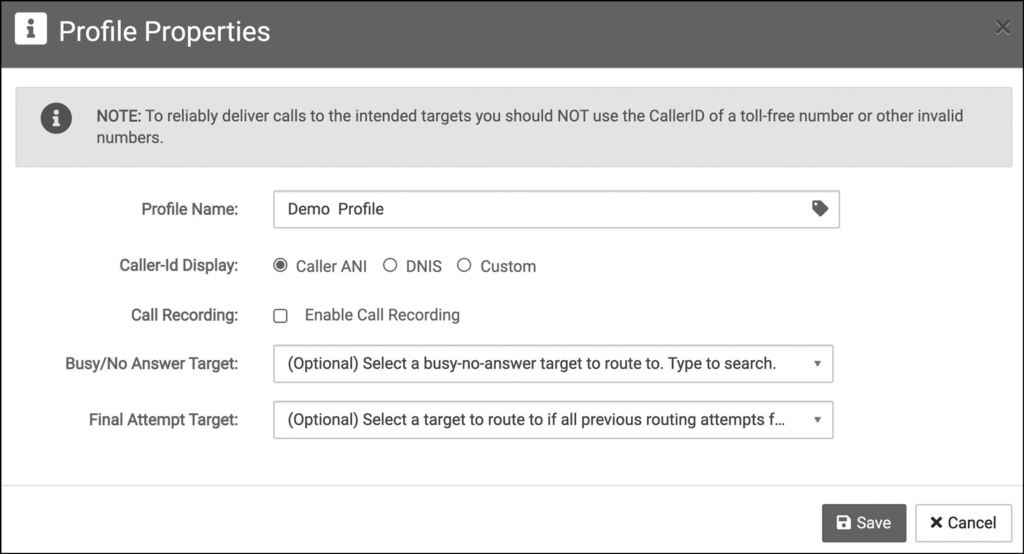
Profile Name
The name you give the routing profile.
Caller ID Display
Within your routing profile, there’s three types of caller IDs to display:
- Caller ANI – the phone number of the caller
- DNIS – the phone number that was called
- Custom – a custom 10-digit phone number you can enter
Call Recording
Record your calls to review them late, use for trainings, and learn more about your customers.
Transcription
In addition to a call recording, Dial800’s software can also create a written transcript of your calls. This is a helpful way to review calls for training and keyword research.
Call transcription is an optional feature, but it does require call recording to be enabled.
Sentiment
With Dial800’s unique sentiment rating, calls will be analyzed to determine the overall mood of the conversation based on multiple factors including keywords a caller said and even the caller’s volume. Calls can be ranked using a color-coordinated system of green, yellow, or red.
Sentiment is an optional feature, but it does require call recording and transcription to be enabled.
Busy/No Answer Target
If the target (agent) of your routing profile is busy or doesn’t answer the call, a secondary target you select will be attempted instead.
The busy/no answer target is optional when setting up your routing profiles.
Final Attempt Target
If the initial targets do not accept the call, a secondary target you select will be attempted as the final option.
The final attempt target is optional when setting up your routing profiles.
Blocked Caller Properties
Dial800 allows you to place numbers on a blocked caller list, preventing them from calling your business. If a blocked caller tries to call, the Dial800 software will recognize their number and prevent the call from being routed.
If you want to set up blocked callers, you’ll need to fill out these properties.
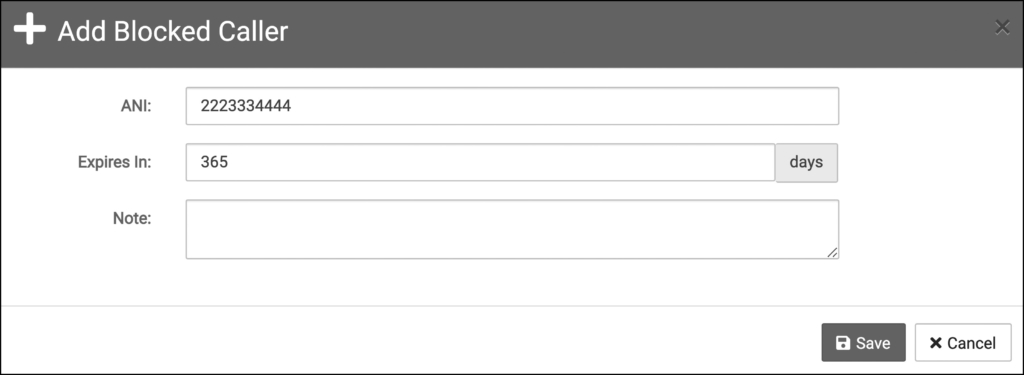
ANI
The phone number that is blocked from calling any numbers on your Dial800 account.
Expires In
This allows you to block a phone number for a specific amount of time measured in days.
Setting an expiration date is optional. By default it is set to 0, which permanently blocks the number.
Note
This optional field links the blocked phone number to notes on the reason why the number was blocked.
Creating a Routing Profile in AccuRoute
- Navigate to AccuRoute® and select “Routing”
- Select “+ New Profile” on the top of the page
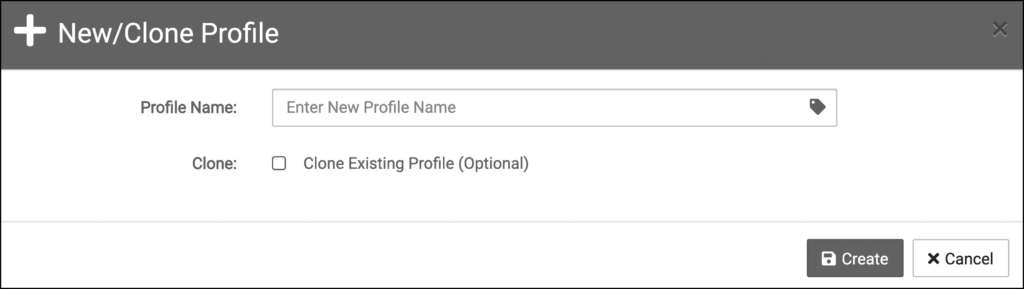
- Name your profile appropriately
- If you have a previously created profile you’d like to make a copy of, check the Clone existing profile box
- Select Create
- In the new window, click the green home plate icon to begin building your routing profile. To learn how to build your routing profile using the features of Dial800, click here.
Your routing is now ready to be customized in Dial800. If you have any more questions or need help, you can contact Dial800 Customer Care or call 1-800-DIAL800.


 CallView360®
CallView360® AI Analytics
AI Analytics AccuRoute®
AccuRoute® BizCloud
BizCloud RapidRecall®
RapidRecall® Integrations
Integrations