Dial800 BizCloud® phone services are the secure cloud-based features your business needs to stay connected. Make it even easier for your team to talk and text with customers all from an internet browser using BizCloud TALK!
BizCloud TALK is included in all BizCloud plans.
This article walks you through the basic steps for setting up and using a BizCloud TALK account.
Why Use the BizCloud TALK Softphone?
With Dial800 BizCloud TALK, you can manage inbound and outbound calls and texts and connect with each other through the in-team chat and video call features. Each user gets their own direct line and four-digit extension, complete with an optional SMS-enabled phone number.
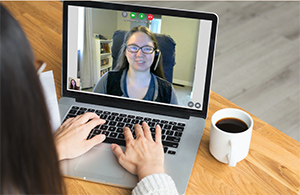
izCloud TALK allows flexible access from anywhere using your computer or mobile device through an Internet browser, without having to use an additional vendor or app. This flexible workspace eliminates the cost of physical phone systems and traditional office phone extensions, while offering you quick accessibility when you’re away from your computer or desk.
If you’re interested in more permanent solutions, we also offer office phones or third-party application compatibility with Acrobits Softphone and Zoiper apps.
Setting Up BizCloud TALK
In order to set up and utilize BizCloud TALK, you will need to have a BizCloud VoIP phone system in place. Once the VoIP system is enabled, the BizCloud TALK feature will be enabled on your Dial800 account.
You will want to already have the necessary number of toll free numbers to your account to attach to each extension if you’ll be utilizing SMS texting. Keep in mind, each extension or employee will need their own specific DNIS to be able to text to and from BizCloud Talk.
When those steps are complete, either you or the BizCloud onboarding team will set up your phone system’s routing profile(s) to direct calls to your new phone extensions. Once this is in place, you can now manage users, extensions and use your BizCloud TALK accounts!
After the set-up process by your account manager, you can manage your account users and log into your BizCloud TALK account.
Creating a Routing Profile for Your Extension (Optional)
- In Dial800, navigate to AccuRoute® and select Routing
- Create a new 1-to-1 routing profile to your target extension
- Click Save
- Staying in Routing, find the routing profile you just created and click Assigned Numbers
- Assign your employee-specific DNIS to the routing profile (optional for texting capability)
- Click Save
Set Up BizCloud TALK Account Users
- In Dial800, navigate to AccuRoute and select Manage BizCloud TALK
- Click Add New User and create the employee credentials
- Click Save
- Staying in BizCloud TALK, click the ‘Numbers’ link of the user you just created
- Assign the employee-specific extension from the drop down
- Click Save
Logging Into BizCloud TALK
- Navigate to talk.dial800.com in you web browser
- Log in with the newly created credentials
- On the left side of your home screen, you can connect with other employees under the contact tab, view recent activity and calls, view chats, and view your voicemails
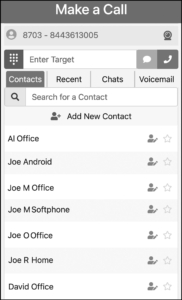
- You can also dial a target to make an outbound call or text
- On the top, underneath Make a Call, you can see your extension and your option extension-specific DNIS
BizCloud TALK allows you to use multiple extensions, if you need to switch between accounts. To switch between extensions, you’ll need to log out and select the extension you want to log in as each time you change to a different number.
Accessing Your BizCloud TALK Voicemail
Every BizCloud TALK account includes a voicemail box for added convenience – learn more about voicemail and how to access it.
Your BizCloud TALK account in Dial800 is now active and ready to use. If you have any more questions or need help, you can contact Dial800 Customer Care or call 1-800-DIAL800.


 CallView360®
CallView360® VoiceInsights AI
VoiceInsights AI AccuRoute®
AccuRoute® BizCloud
BizCloud RapidRecall®
RapidRecall® Integrations
Integrations